One of the things that makes photos look a lot more professional is bokeh, or that gorgeous blurred out background. This usually requires setting the depth of field on your camera, which means if you don’t know how to shoot on manual or you’re taking pictures mostly with your phone you’re out of luck. Or so I thought! I just discovered you can actually ADD a really pretty blur to the background of your photos using Adobe Photoshop Elements 15. The background blur puts all the emphasis on the subject of your photo, and it just looks pretty. The best part is that it’s super easy to do!
Now, let me just say that like most things in photography, it’s better to get it right in camera, as opposed to in editing after the fact. And I’ve even shared some tips before on how to blur the background of your photos even when you’re shooting on auto. However, sometimes I simply don’t have time to mess around with my camera settings, like when I was taking pictures of my son at Jedi Training in Disneyland (below). As soon as I saw this picture of him I loved it, especially the way he’s staring so intently at Darth Vader, but I was also disappointed that there were so many distractions in the background.
But with the Depth of Field Guided Edit in Photoshop Elements 15, I was able to blur out all of those distractions.
Here’s another example. I snapped this photo of my daughter in the library with my phone, and if there’s a way to blur the background in a photo using my phone, I have no idea how to do it.
After about 90 seconds of editing with Photoshop Elements, I have a nice background blur that makes a cute photo even cuter.
You’ll find the Depth of Field Guided Edit in Guided mode in Photoshop Elements 15. It’s under “Special Edits.”
Here’s a video that walks you through the easy Guided Edit:
If you’re a repeat reader of this blog, you know that I love Photoshop Elements and that I use it nearly every day. If you’d like to try blurring the background of your photos, click here to try Photoshop Elements free for 30 days. And click here to see all my other Photoshop Elements tutorials. Thank you to Adobe for sponsoring this post.

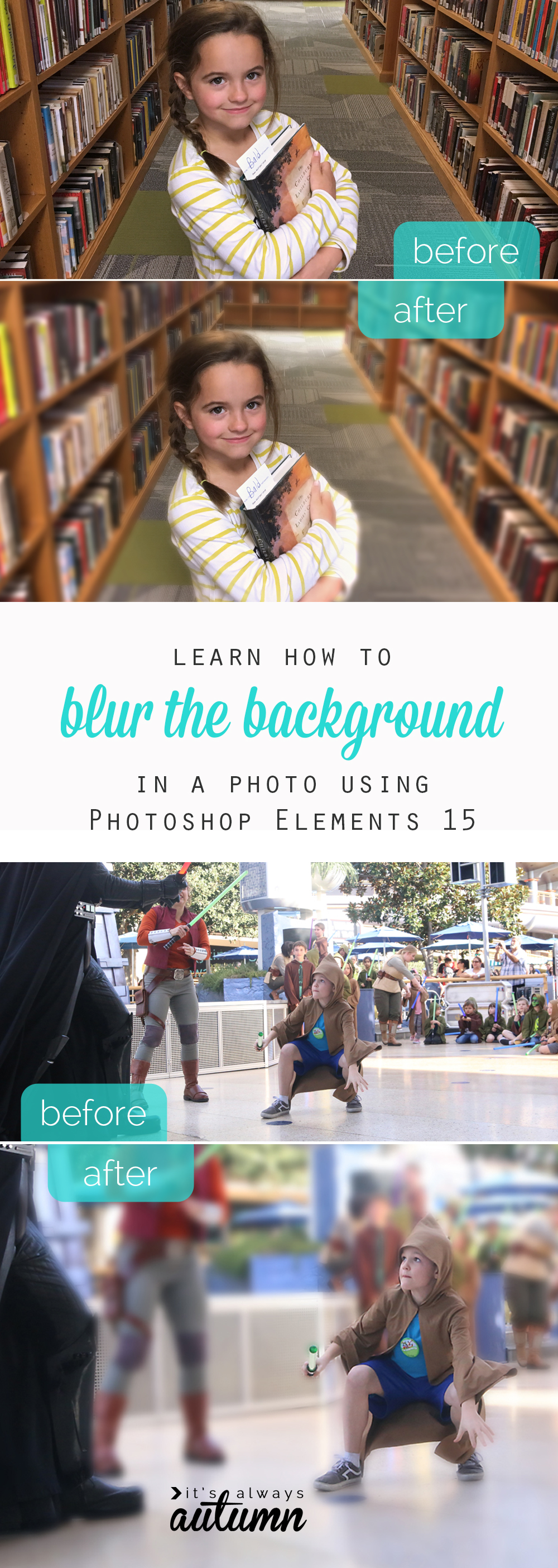

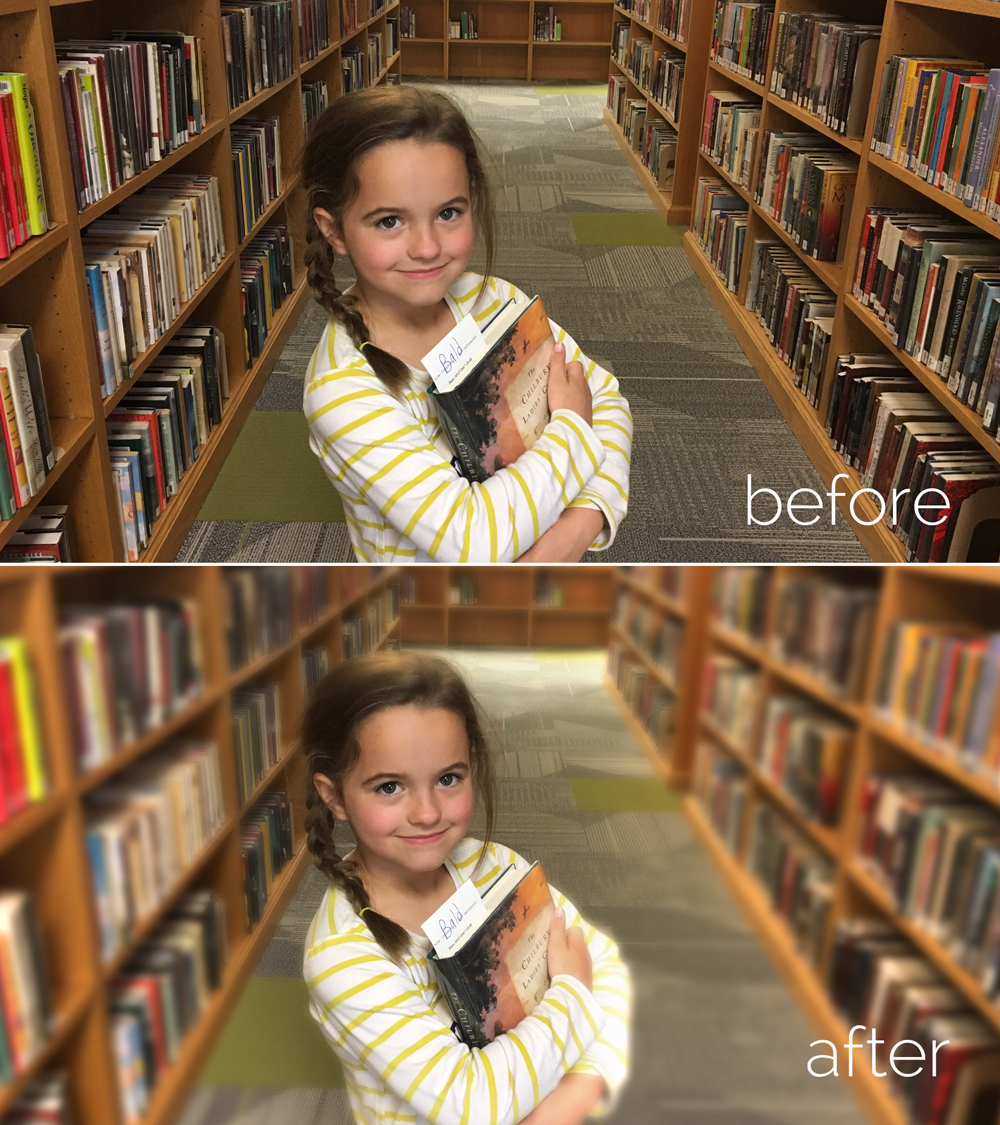

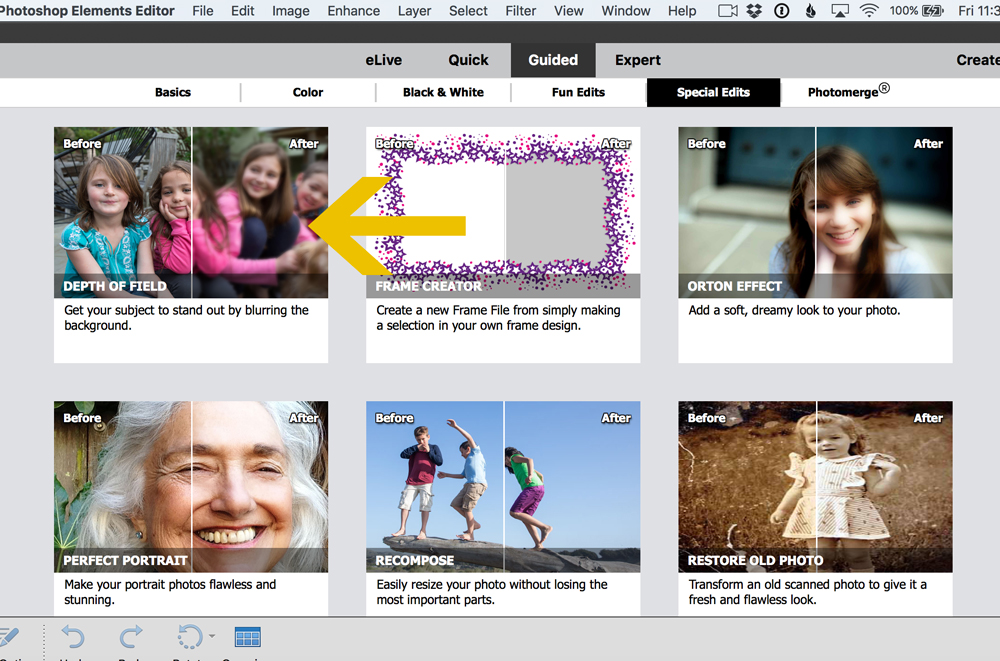
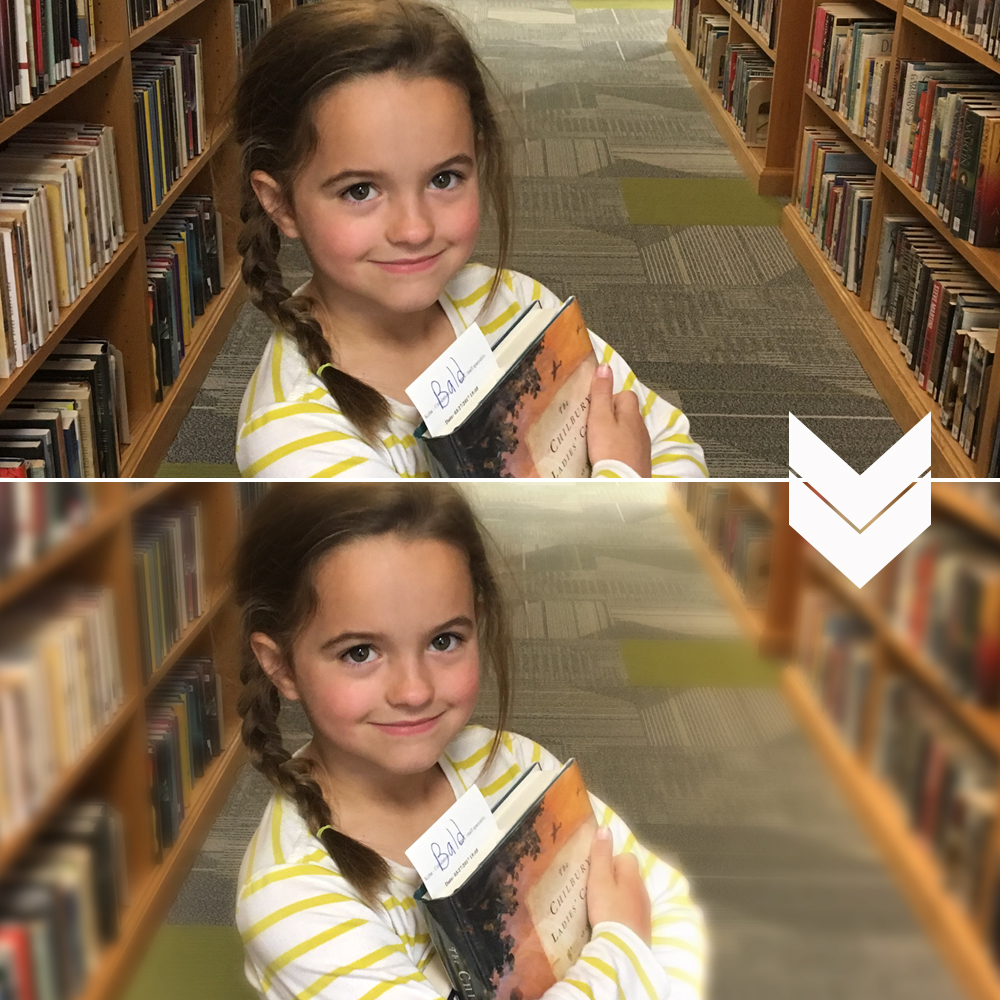
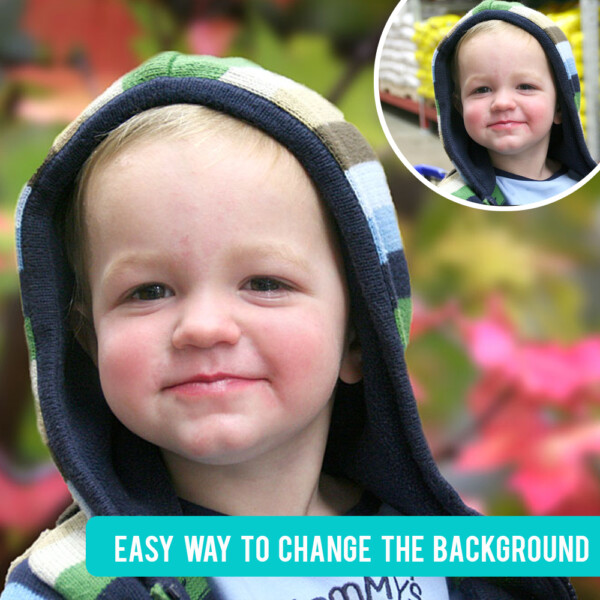

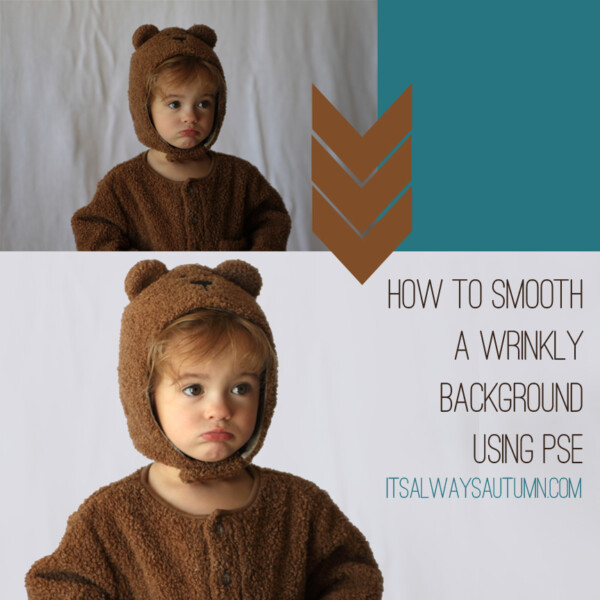
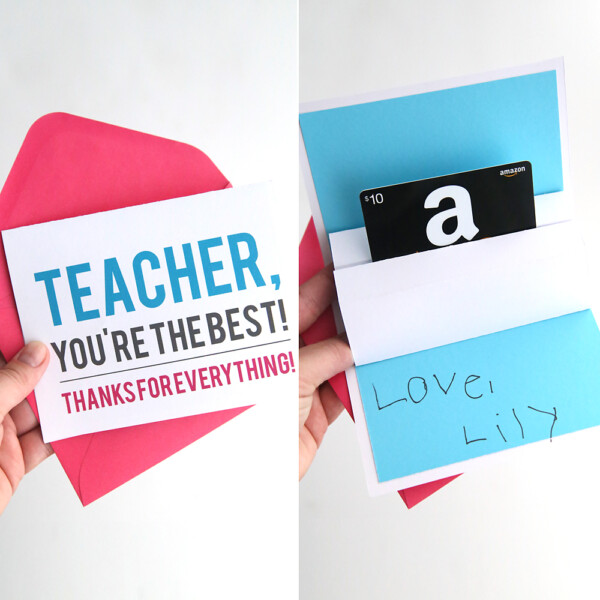

PJ says
Excellent thank your sharing . made the mistake of not setting camera first…yikes, but hopefully now it will be good