This is the seventh installment of Eight Steps to Better Photos on AUTO. Most people think the only way to really improve their photos is to learn to shoot on manual mode, and it’s true that using manual gives you the most control over the finished photo. But what if you don’t have the time or energy to invest in learning about exposure and aperture and all the other details of manual? That’s where this series comes in. There are plenty of things you can do to greatly improve your photos even when shooting on auto, and every Friday for the next eight weeks I’ll share one of them with you. Step one | Step two | Step three | Step four | Step five | Step six | Step seven | Step eight
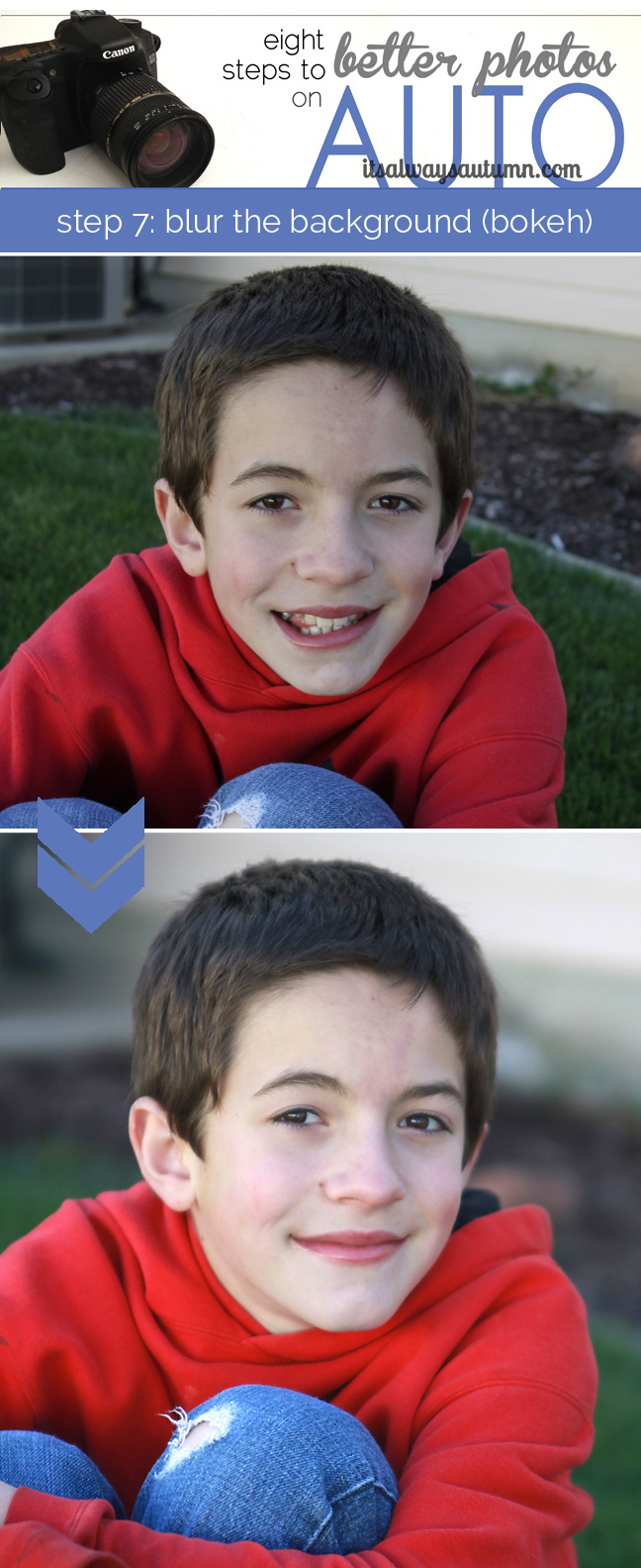
Blurring the background is one of the best ways to turn a snapshot into a great photo. When the background of the photo is blurred, the subject becomes the obvious focus and almost seems to jump out of the photo. A blurred background adds softness to the photo and makes it look more professional. In addition, blurring the background allows you to get a great photo wherever you are without having to worry about distracting background elements. The standard method for blurring the background requires knowing how to manipulate your camera’s aperture. However, there are a few simple tricks you can use to get similar results on auto, without messing with any of your camera’s settings. Let’s look at some example photos:
In the top photo the boy looks flat against the busy background because all parts of the photo are in focus. In the bottom photo the boy is much more prominent because he appears closer to the viewer than the blurred background. The photos were taken a few seconds apart, both on AUTO. The only difference is that the second photo takes advantage of the portrait setting – one of six auto settings that are available on nearly all cameras and are extremely easy to use.
Auto settings are generally found on a dial on a dSLR or on a menu on most other digital cameras.
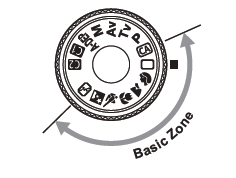
See how the other children in the background of the photo below become completely indistinct in the version taken on portrait setting?
The amount of blur you’ll get in the background of your photo when using the portrait setting depends on three factors: your lens capabilities, how far your subject is from the background, and how far you have zoomed in. The lens I used to shoot the photos in this post has a bit better aperture capabilities than most kit lenses (the lens that came with your camera), so when you shoot on portrait mode the blurring may not be as pronounced. But don’t worry – even with a kit lens you can manipulate the two other factors to get some blur.
In the photos above you’ll see that there’s not much difference between the auto photo and the portrait photo. This is because the boy is standing right in front of the fence, or background, in the photo. The more space you can put between your subject and what’s behind him acting as the background the better. If you want more blur, ask your subject to walk toward you, further away from the background. See what happens when the boy walks just five feet away from the fence:
The difference between the auto and the portrait photo is suddenly much more pronounced. Our instinct when taking photos is to find a pretty bush or cool fence and have the subject stand right in front of it – but if you want any background blur you need to have your subject walk 5-10 feet away from the background (the further away, the more pronounced the blur).
The other thing that will help blur the background is to zoom in with your camera (this post has lots of example photos and explanations). Look at these photos:
Now the boy is standing a little further away from the fence (about 15 ft away). In the first photo on auto, the background is still pretty well in focus. When I switch to portrait setting for the second photo, the background starts to get blurry. For the third photo, I combined portrait setting with zoom (I backed up so I could zoom in as far as my lens allowed) and I ended up with almost complete blur in the background (called bokeh). I didn’t even have a zoom lens on for this photo – use a zoom for even better blur and more flattering photos (more info in this post). Extreme background blur can help you take some really lovely photos:
Just remember: turn to portrait setting, position your subject as far in front of the background as possible, then back up and zoom in. Have fun!
The rest of the series (click each photo to go to the post):






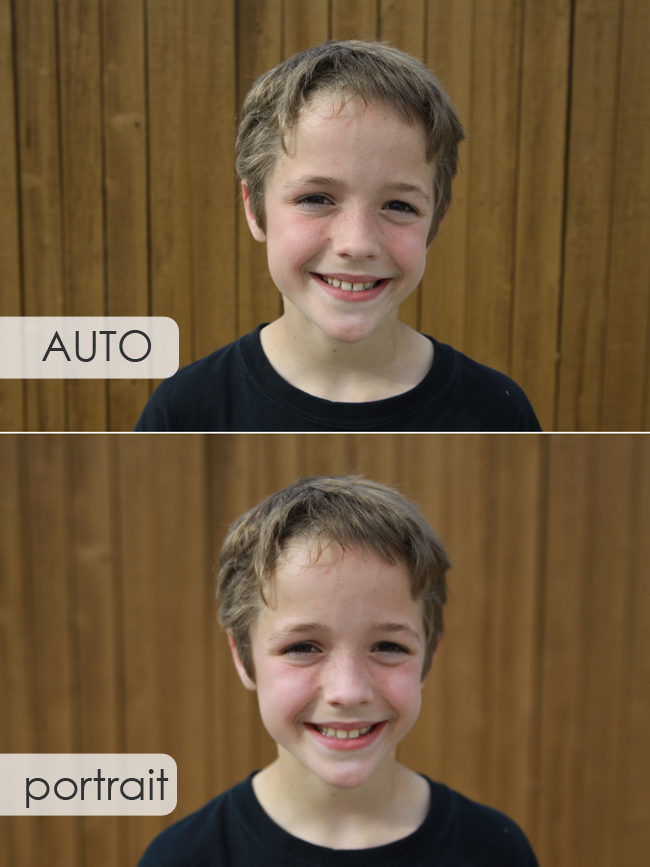
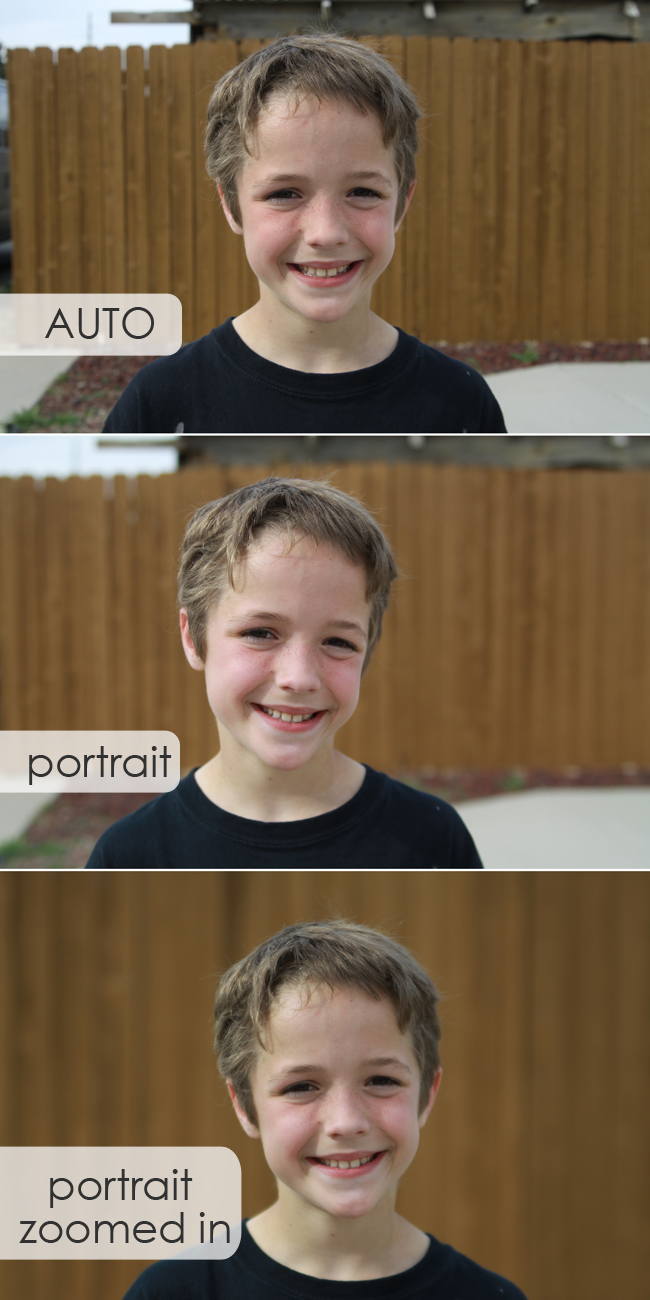


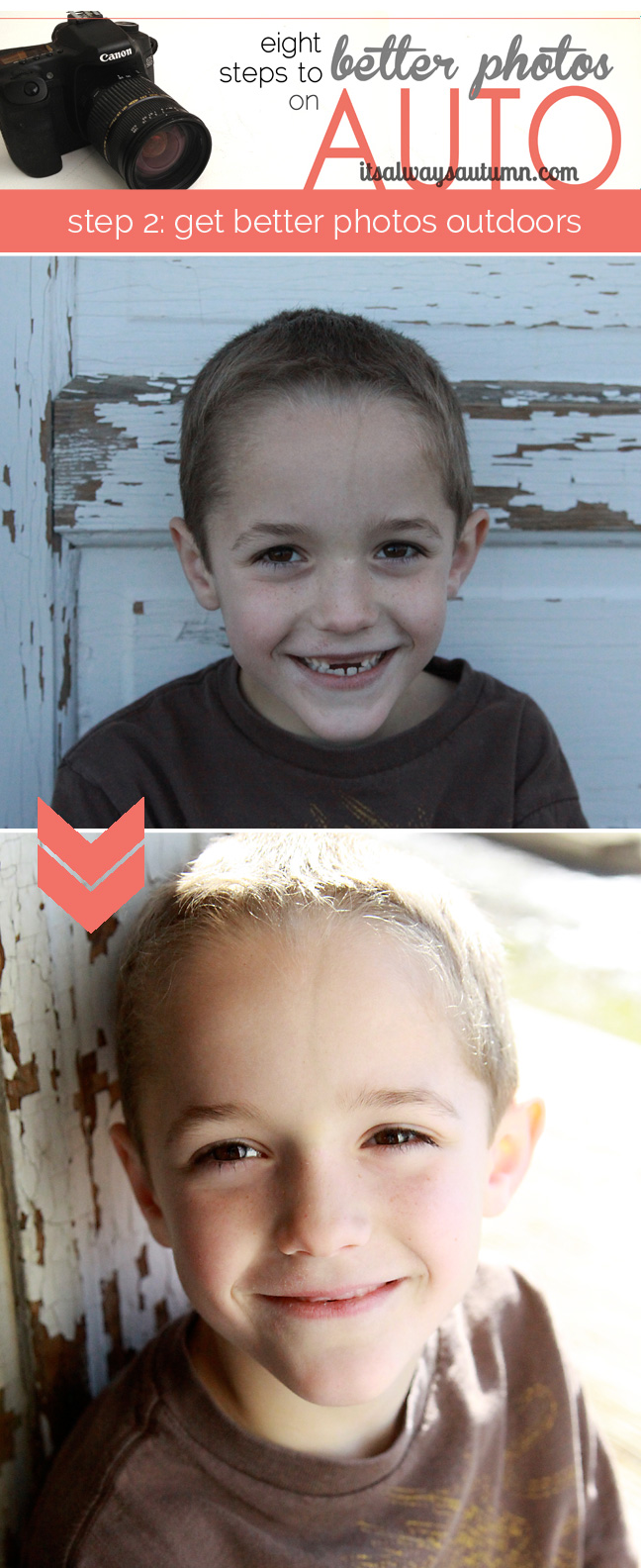
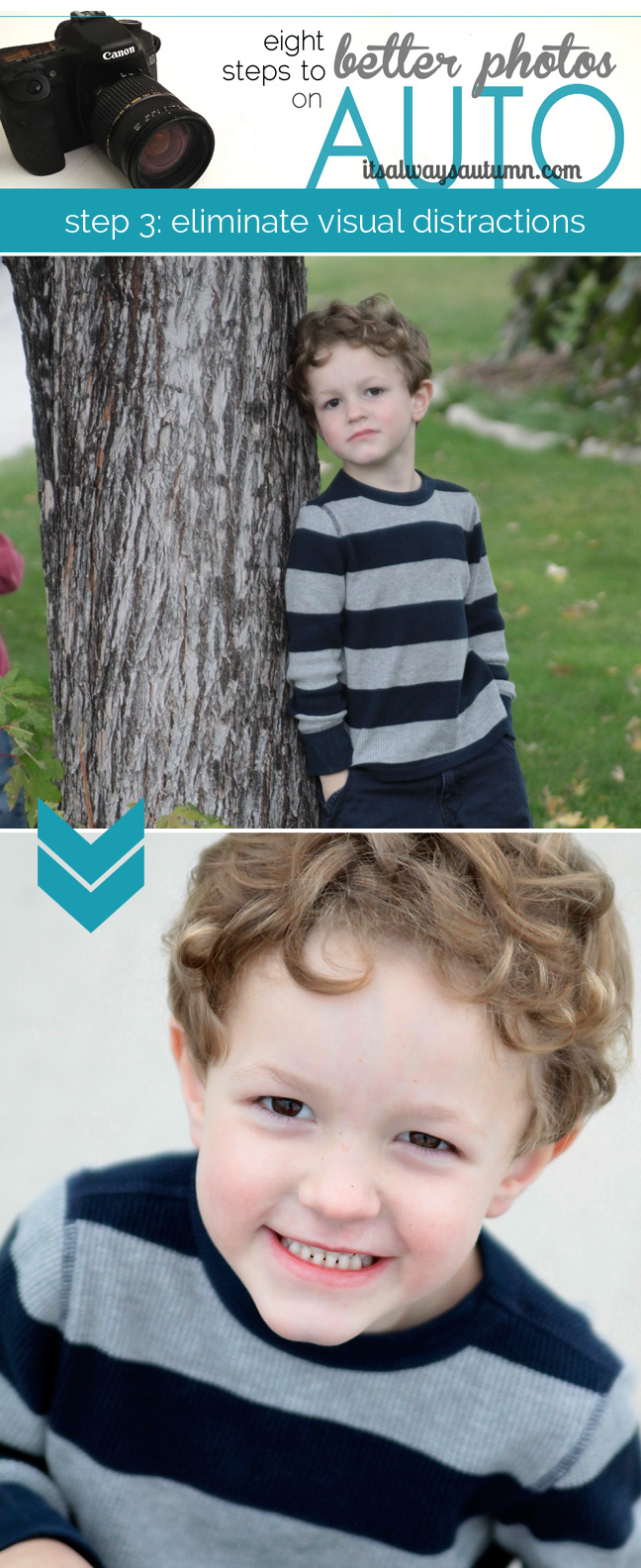

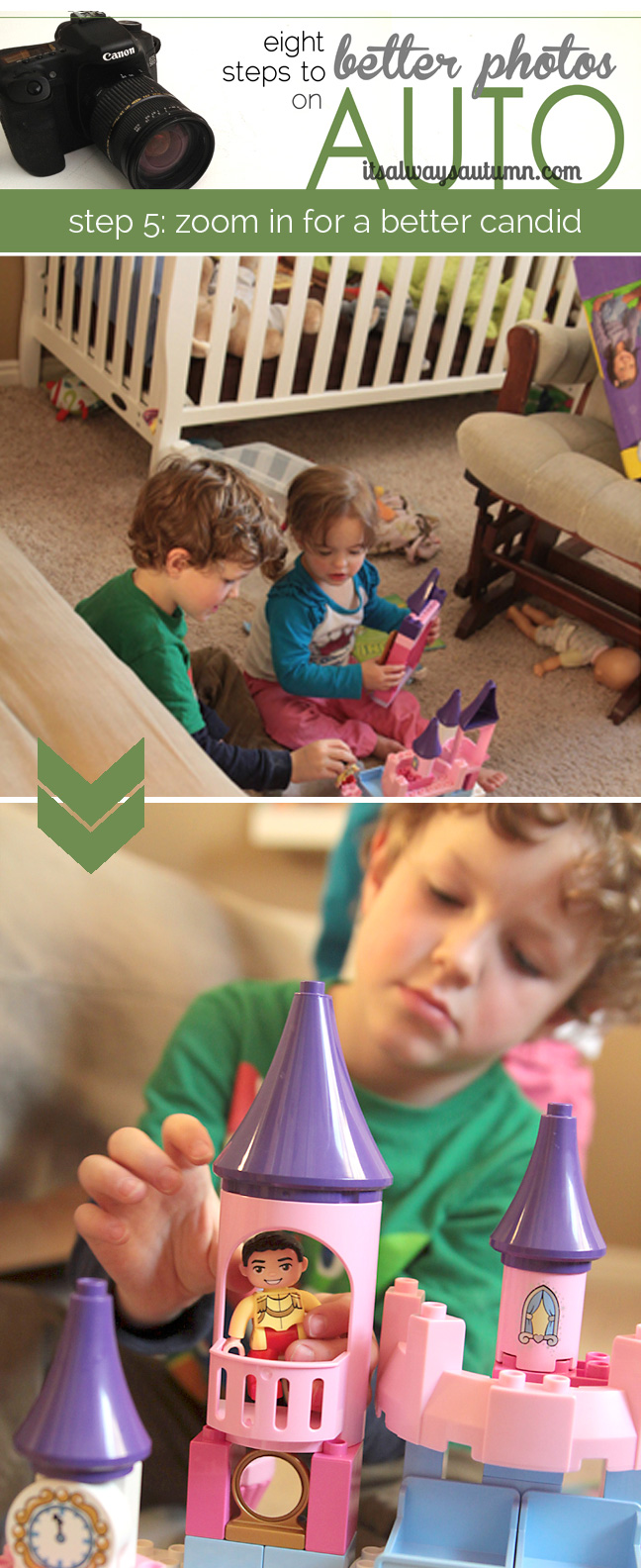




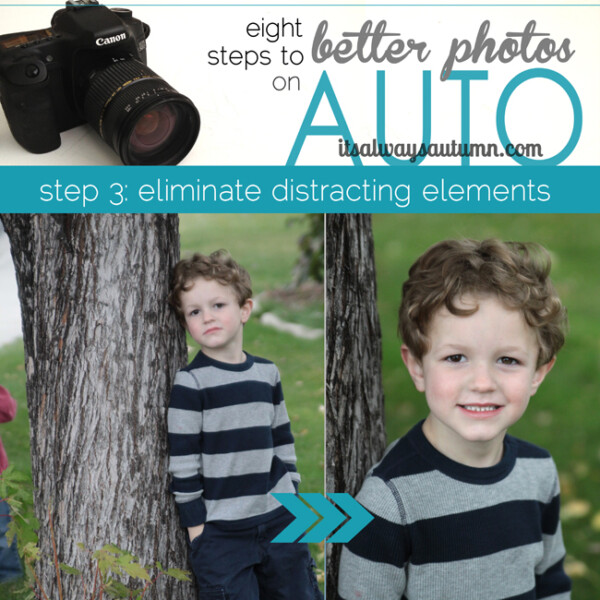
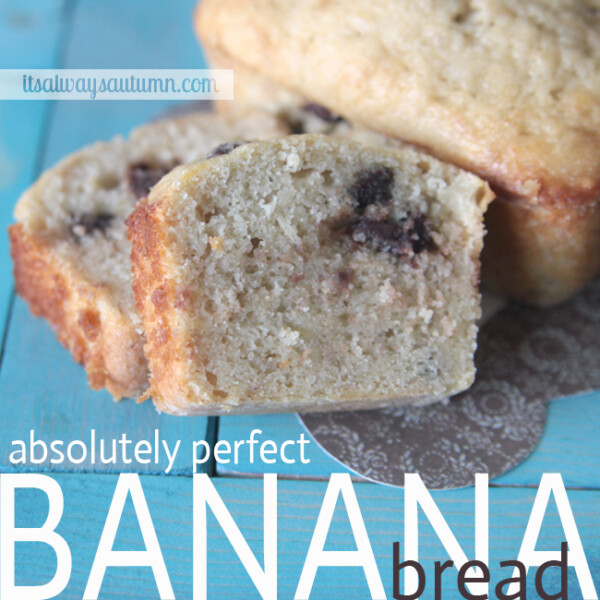
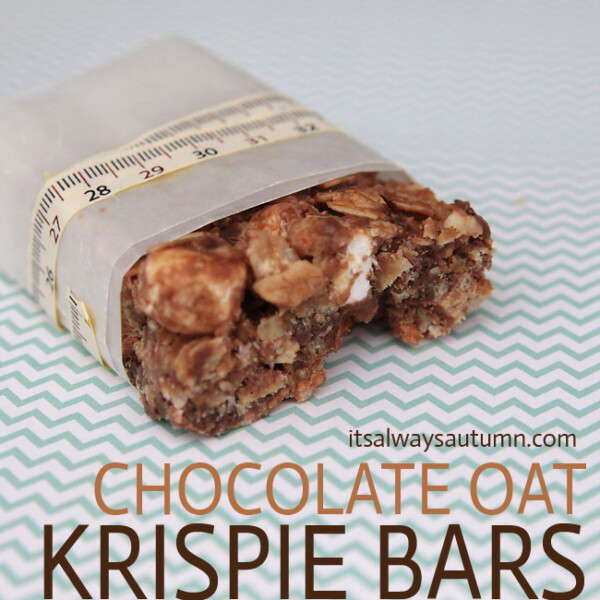
Niki says
I love this Auto Series, it is saving me so much time and anxiety trying to learn Manual since I just bought a new Mirrorless Camera, I am able to remove the lens and I have the kit lens + 50mm 1.8 so this is absolutely perfect! Going to be reading your blog all night. lol