
A few weeks ago I showed you how to set up a DIY photography studio in your garage to take advantage of natural light, and I recommended you use black stretch velvet for an easy and fairly inexpensive backdrop. But what if you don’t want a black backdrop? One option for small children is my DIY photography backdrop board, which you can see in action in this post. Another option is to simply grab a sheet or blanket in any solid color and use it for a backdrop – simple and super versatile. However, unless you iron the heck out of it beforehand, a portrait taken with a sheet/blanket background is going to end up with lots of wrinkles in the background:
There are a few things you can do to combat this on the front end – the first is to stretch the blanket/sheet out and clamp it tightly (assuming there is something you can clamp it to) to minimize wrinkles. Another is to grab an iron/steamer and steam it once it’s hanging in place. The third is to decide you’ll take care of the wrinkles after the fact using Photoshop Elements. Here’s how:
Quick note: This process works with smooth backdrops, like sheets or fleece blankets, and results in a very smooth background. Blankets with lots of texture require a different editing process and what I’m suggesting here will not work. Also, this process is much simpler if the backdrop is a different color than your subject – so a white backdrop works well with this brown bear suit, but a brown backdrop would make things much more difficult.
It’s a good idea to start any photo editing with a quick levels adjustment to brighten the photo if needed. Hit ctrl-L to get the levels screen you see below, and move the triangles below the histogram around to brighten and add contrast as needed (for a full explanation of how to do this, read this post).
(FYI – remember to turn down the brightness of your monitor when editing images. If it’s turned all the way up, which it probably is, your photos will appear much brighter on your screen then they’ll look when they get printed, leaving you will dark prints.)
Our next step is to sample a neutral color from your background. We’re going to use this color to brush over the wrinkles, so we want it to be the main color in the background (not a dark area where a wrinkle is or a very bright area). Click on the foreground color square at the bottom left of your screen, then click on your background to sample the color.
Next, select the background using the quick selection tool. If your backdrop is a different color than your subject, as in the photo below, PSE will be able to do this very easily without much work at all on your part.
Next, click the button at the top of the screen that says “refine edge” (you can see it in the photo above). Increase the smooth value to 3, the feather value to about 7, and the contract/expand value at -5.
Now we have the background selected and can start brushing over it to smooth out the wrinkles. Hit B for the brush tool and use the drop down menu at top left to choose a soft edge brush, and set the opacity at about 60%. Begin brushing over the background (you’re really painting on a slightly see-though layer of color that matches the background) to smooth out the wrinkles. The nice thing here is that since we’ve selected the background, you can brush right over your subject and it won’t be affected. And the edge refinements we made above make sure you’ll still have a nice, realistic edge on the subject even if you brush right over it.
Depending on how wrinkly the background is, you may have to brush over it more than once, but after less than a minute you should have a nice smooth background.
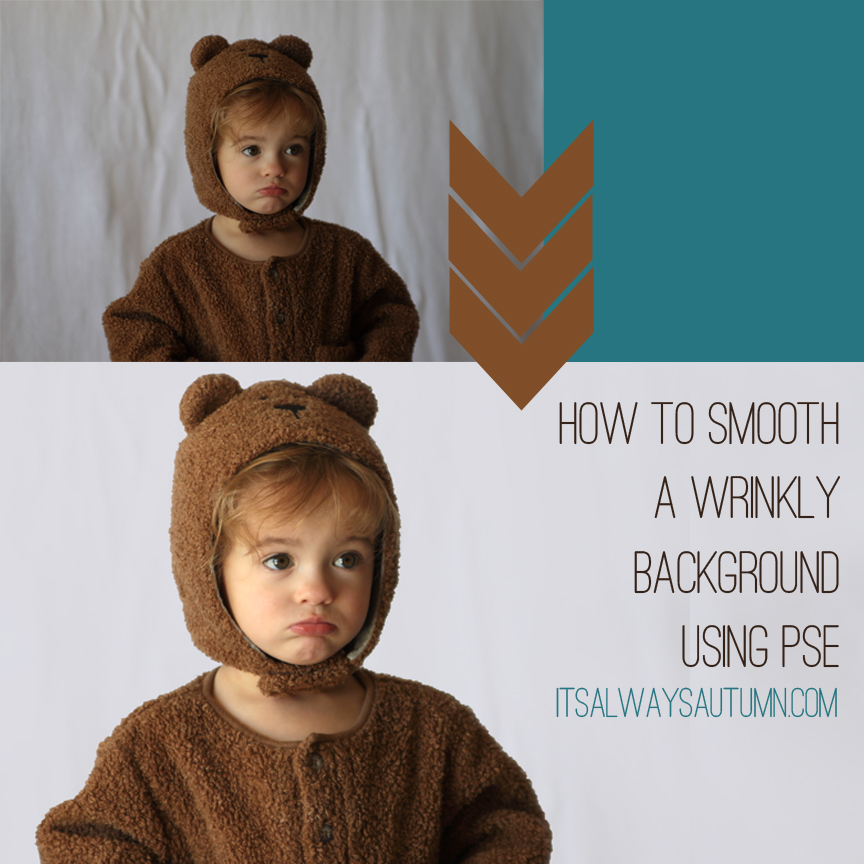
Linking to some of these parties:
Monday: Skip to My Lou | Brassy Apple | Craft-o-Maniac
Tuesday: Tip Junkie | Ladybug Blessings | Sugar Bee Crafts | The Blackberry Vine | Hope Studios | Funky Polkadot Giraffe | Not JUST a Housewife | Homework Today’s Assignment: Be Inspired | Shwin and Shwin
Wednesday: Handy Man, Crafty Woman | Southern Lovely | Sew Much Ado | SNAP | Someday Crafts | The NY Melrose Family | Printabelle | Simply Kierste
Thursday: Somewhat Simple | House of Hepworths | Momnivore’s Dilemma | The Shabby Creek Cottage | Yesterday on Tuesday | Fireflies and Jellybeans | The Taylor House
Friday: Chic on a Shoestring Decorating | The Shabby Nest | Stuff and Nonsense | Naptime Crafters | It’s a Hodgepodge Life | At The Picket Fence | 504 Main | Blissful Bucket List | Whipperberry
Weekend: Tatertots and Jello


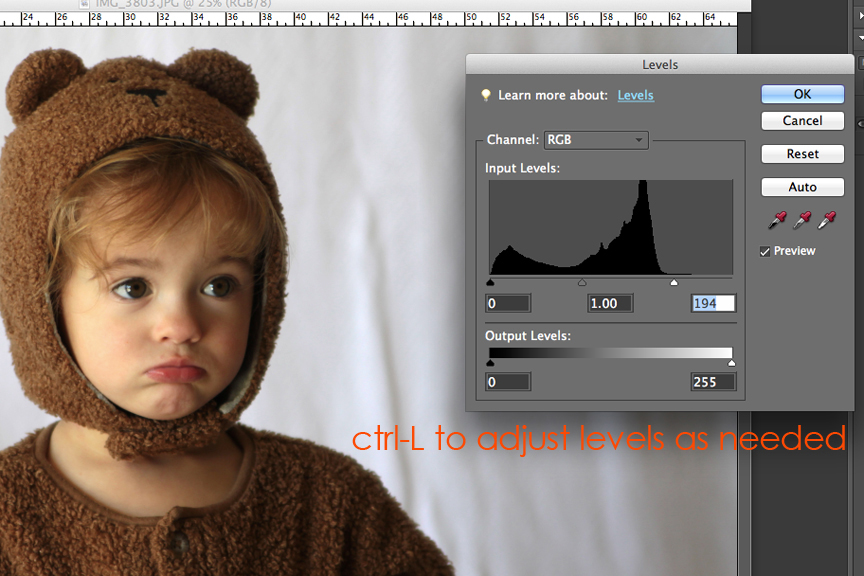
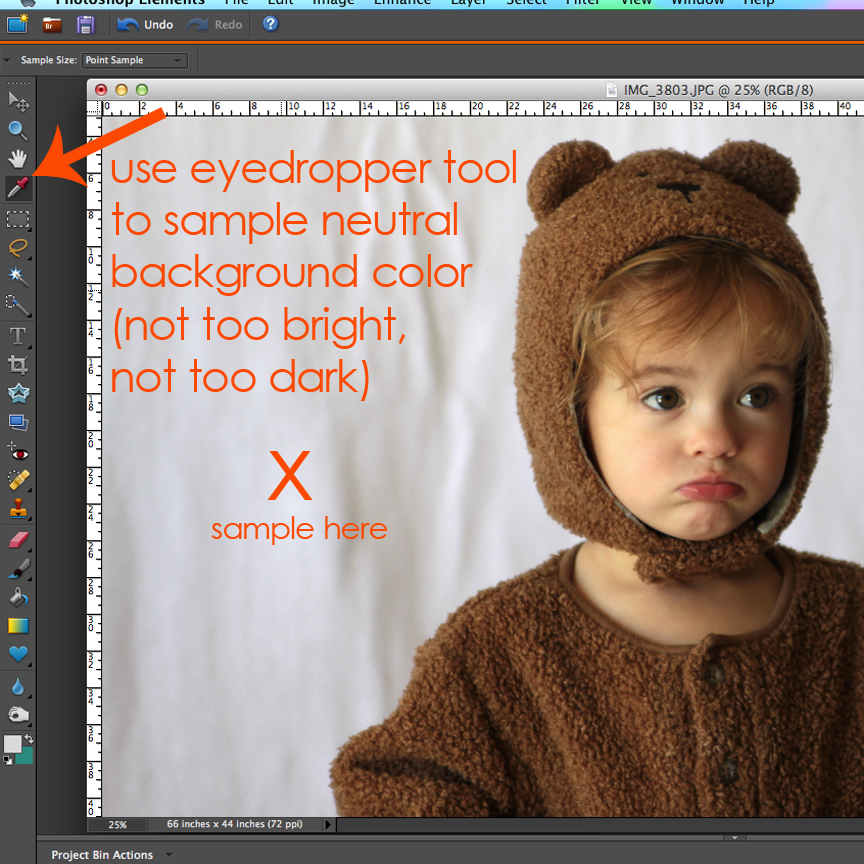
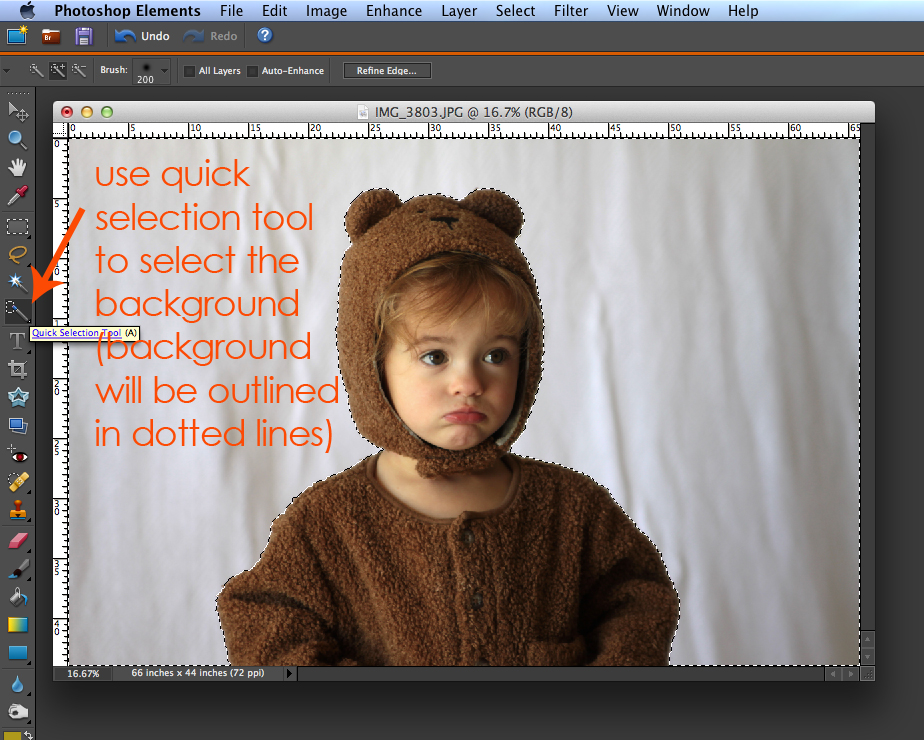
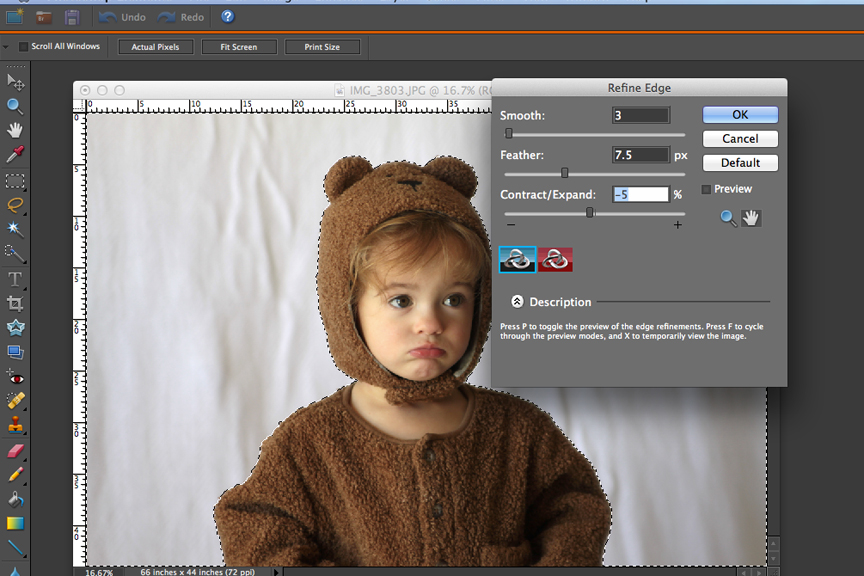
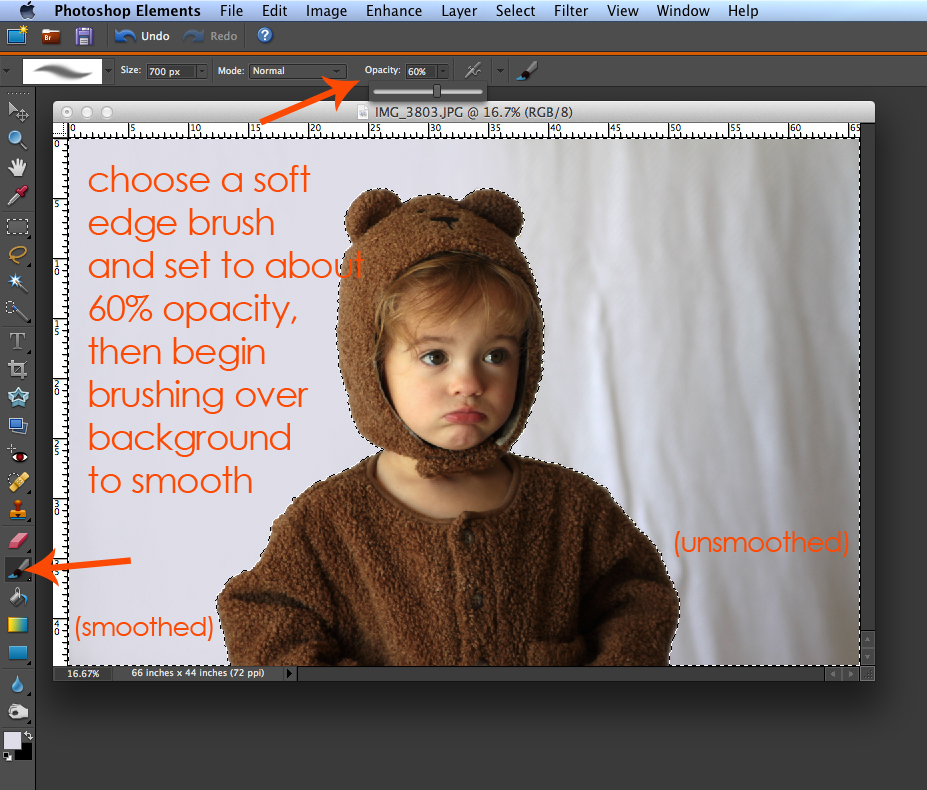
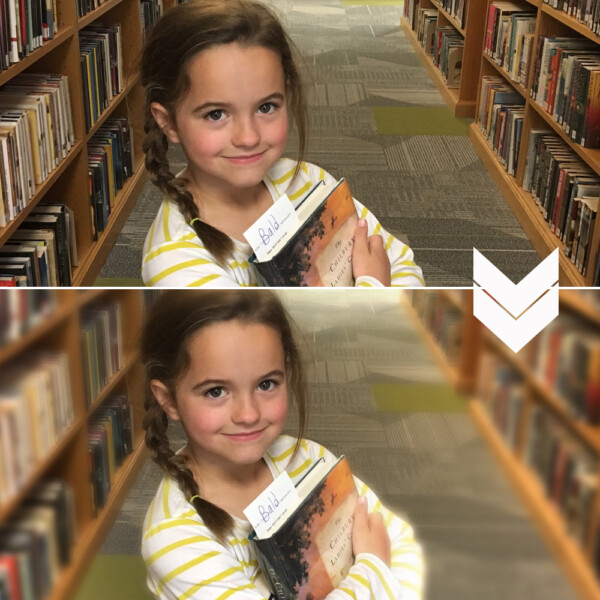
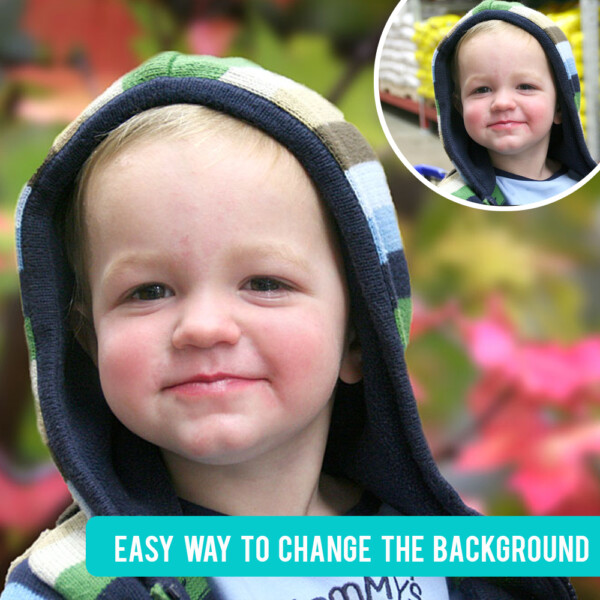



Rachel says
God bless you! Thank you for this awesome tutorial!!! 💝
Dani says
This was very, very helpful today for a photo I was working on! Thanks!!
HArley says
This solved so many issues for me thank you so much!!!
Kristie says
Awesome tutorial!!! Wish I had seen this sooner!!!
Mallory says
This is my first comment ever on a blog, but I felt the need to. This is a game changer. Thank you SO much!